How to edit metadata
You can add or edit metadata from the source overview page. Follow the follwing steps to add or edit metadata.
-
Click the name of the workspace, then go to Settings and select Metadata.
-
The Metadata page will open. From the dropdown menu, choose the appropriate metadata category, then select the specific metadata item you want to update.
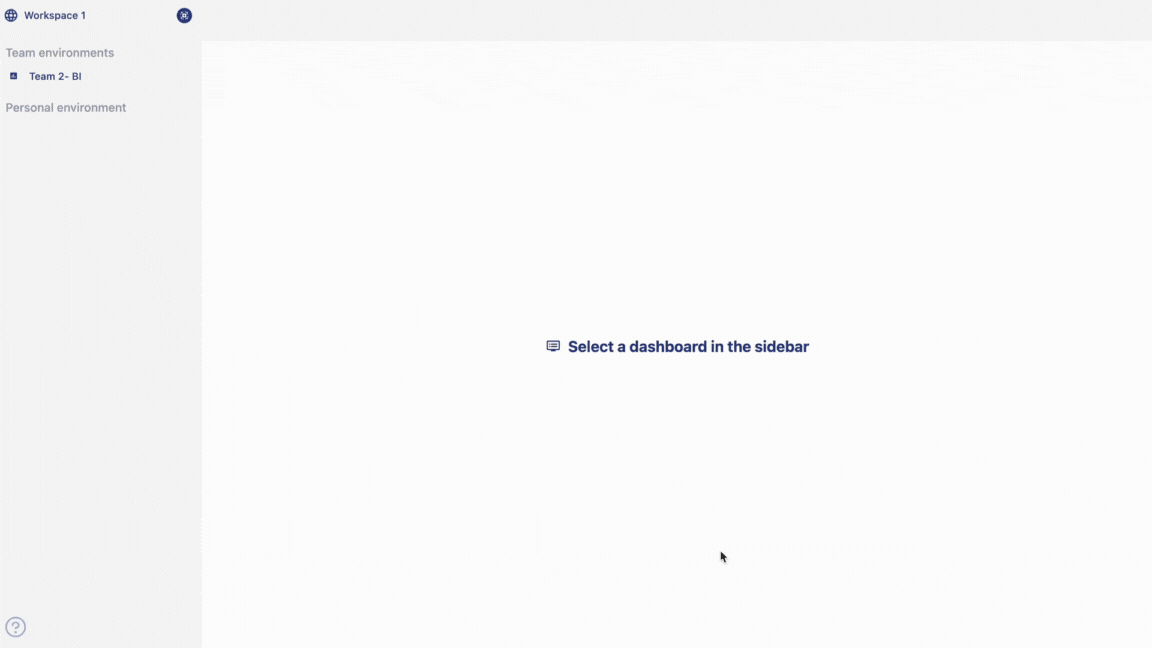
On the page to set up meta data, on the left-hand side container, we can see the list of tables and columns from the data source. On the right-hand side, on top container we can see the information related to the selected table or column from the source. Below the information container, we can see the container with the option to input meta data such as verbose name (a given name to your table different from source name) and a box to add description to the selected item.
-
To add meta data to your table, click on the souce table name from the left container, give a verbose name to your table and decriptions to your table. To add meta data to your column, click on the source column name from the left container, give a verbose name to your column and decriptions to your column.
-
Click on save and continue to keep your changes.
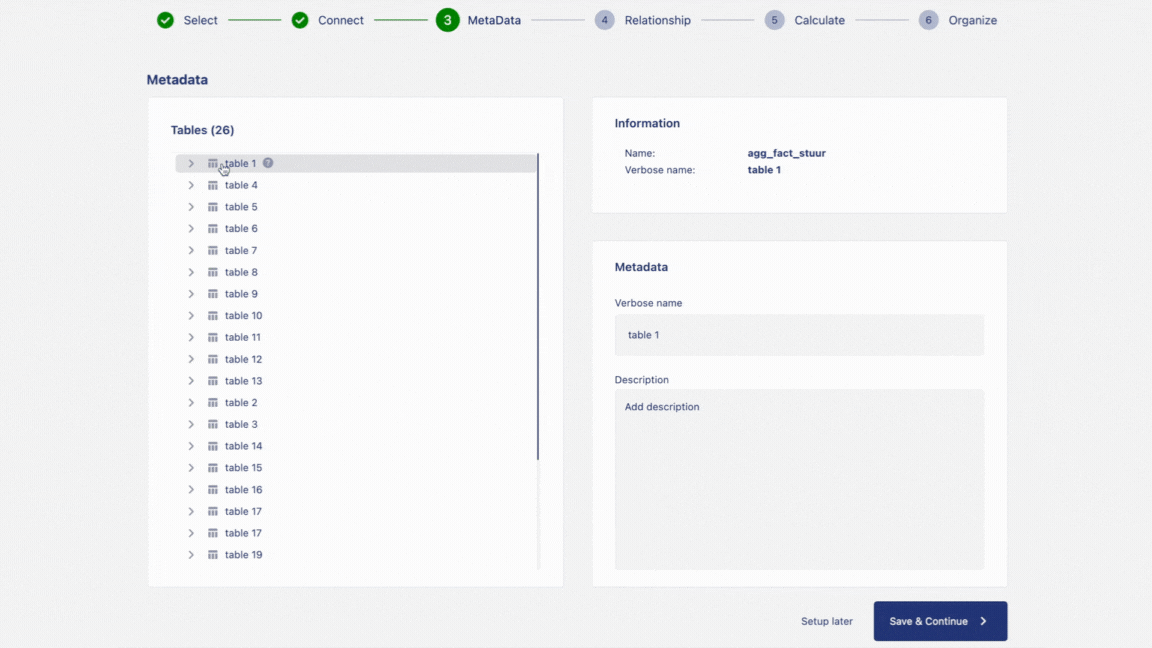
Your meta data is now saved and ready to be displayed on the catalog.