How to edit a catalog?
You can edit or reorganize a catalog directly from the source overview page. Follow the steps below to update an existing catalog.
1. Open the catalog editor
- Click the workspace name in the left sidebar.
- Select Settings.
- In the sidebar, choose Catalogs.
2. Navigate the organize page
The organize page is divided into two main sections:
- Left panel: Displays all available tables, metrics, and calculated columns from your connected data source.
- Right panel: Represents your catalog, where you can modify structure, reorder items, or remove tables and columns.
3. Edit an existing catalog
- Select the catalog you want to modify from the dropdown list in the catalog panel.
- To remove a table or column, hover over its name in the right panel and select the delete icon.
- To update structure, drag and drop tables, columns, or folders to reorganize your catalog.
- You can also rename folders or restructure nested folders as needed.
- After making your changes, click Deploy to save and apply your updated catalog configuration.
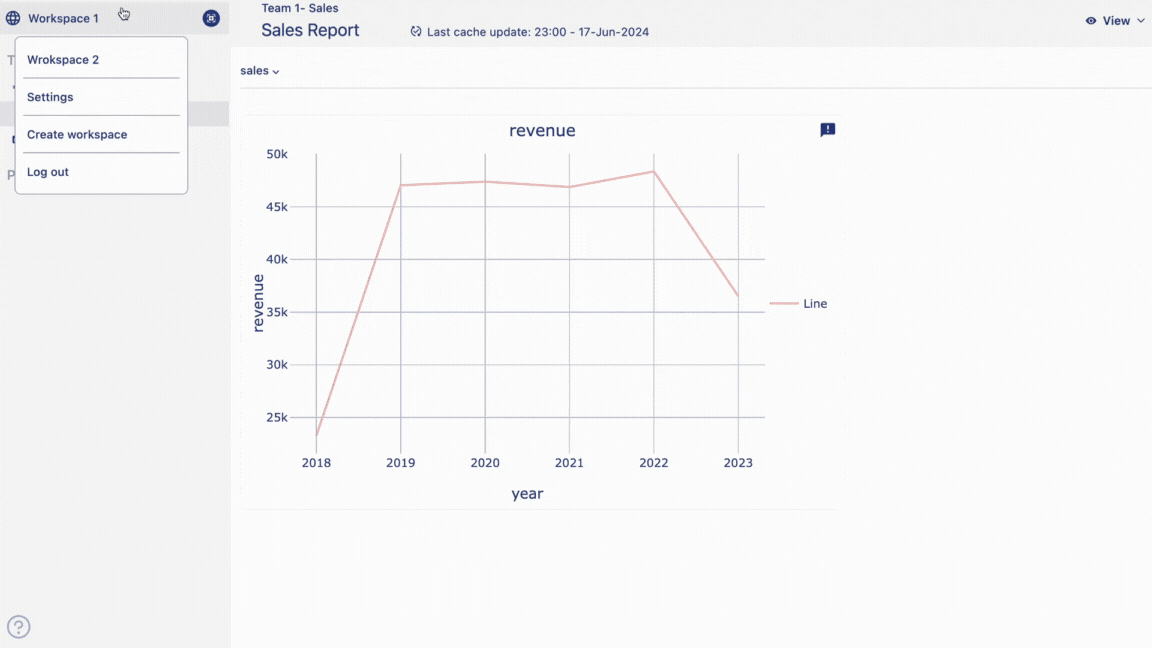
Your updated catalog will now be available for use in the Graph Builder.
In the next section, we will explore multi-catalog support in the Anlytic platform.