Pivot table
In this chapter we are going to walk you through how you can create a pivot table using the Anlytic platform.
Pivot tables are useful for highlighting proportions. Whether you're analyzing market shares, budget allocations, or survey responses, pivot tables offer an intuitive way to showcase proportions and percentages within a dataset. With our intuitive drag-and-drop interface, users can effortlessly import their data and generate pivot table in a matter of seconds.
How to create a pivot table?
-
Add a visualization container to your dashboard. Select the option data visualization and click on create. This will take you to the create visualization page.
-
Choose a table from the catalog and double-click the column names you want to use. The selected columns will be added directly into the Data table.
-
Click Chart to configure your visualization. In the General section, set the chart title and description and choose pivot table as the chart type.
-
In the Data section, choose the data sheet you want to use, then select the Data field that defines the value shown in the table. Use the Rows and Columns options to configure how the data is arranged in the visualization. You may select one or more fields for Rows and Columns depending on how you want the data to be grouped and structured.
-
In Display Settings, you can customize how totals are displayed in the table. The Data label field allows you to name the total value, and this label will appear in the totals row or column. You can enable or disable row totals and column totals using the corresponding toggles. All changes made in this section are applied immediately in the table preview.
-
When you finish configuring the table, click Create visualization in the top-right corner of the page. Your pivot table will be saved and displayed on the dashboard.
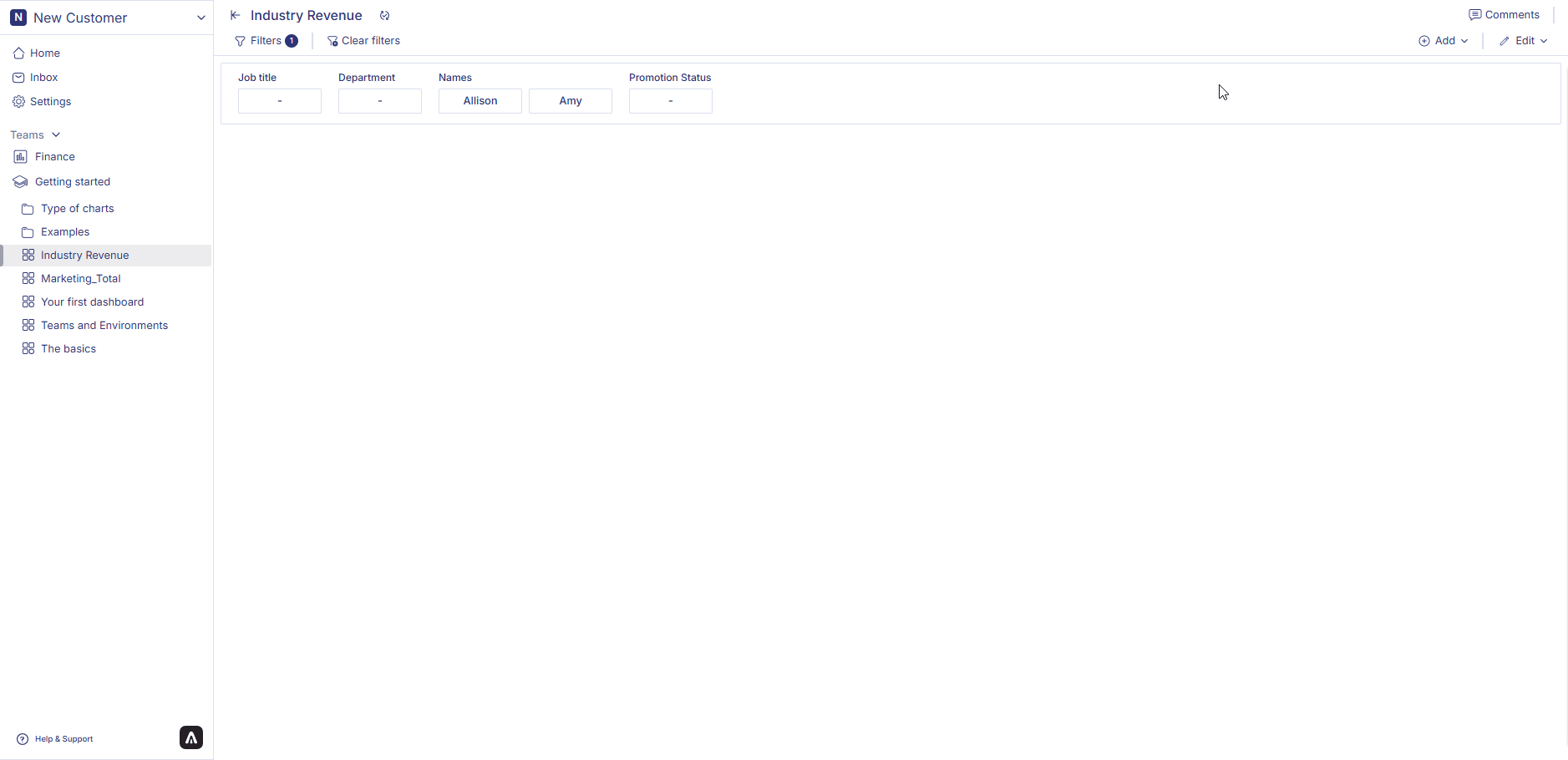
How to edit a pivot table?
Follow the steps below to edit a pivot table:
-
Hover over a pivot table container from the dashboard. Three dots will appear on the top right hand corner of the table container. Click on the three dots and an option menu will appear. Click on 'edit' from the option menu.
-
After making the chages to the table, click on change table from the top right corner of the page. Your table changes is saved and table is displayed on the dashboard.
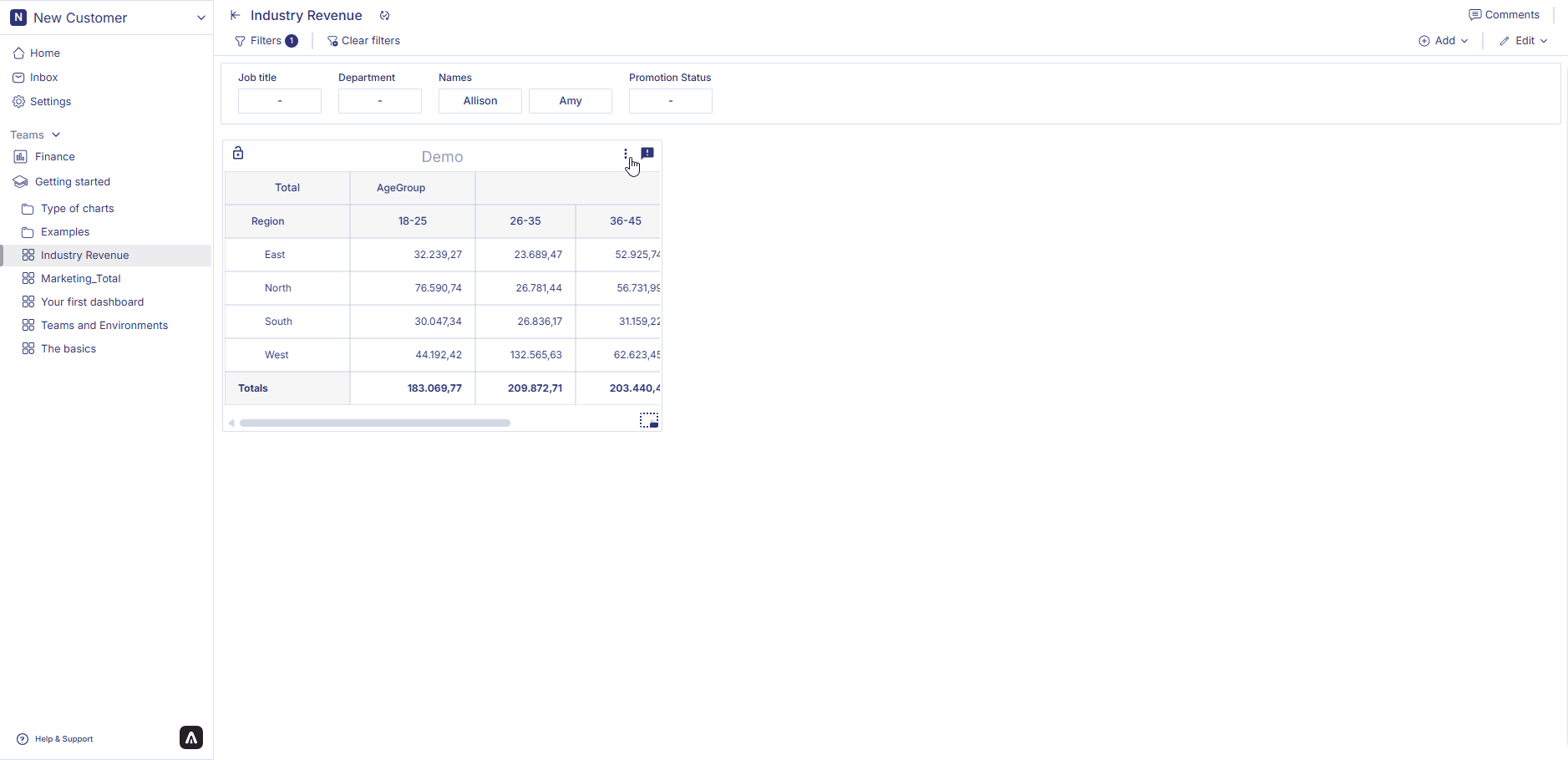
How to delete a pivot table?
Follow the steps below to delete a pivot table:
-
Hover over a pivot table container from the dashboard. Three dots will appear on the top right hand corner of the table container. Click on the three dots and an option menu will appear.
-
Click on 'delete' from the option menu. Click on delete to confirm your choice. Your table is permanently deleted.
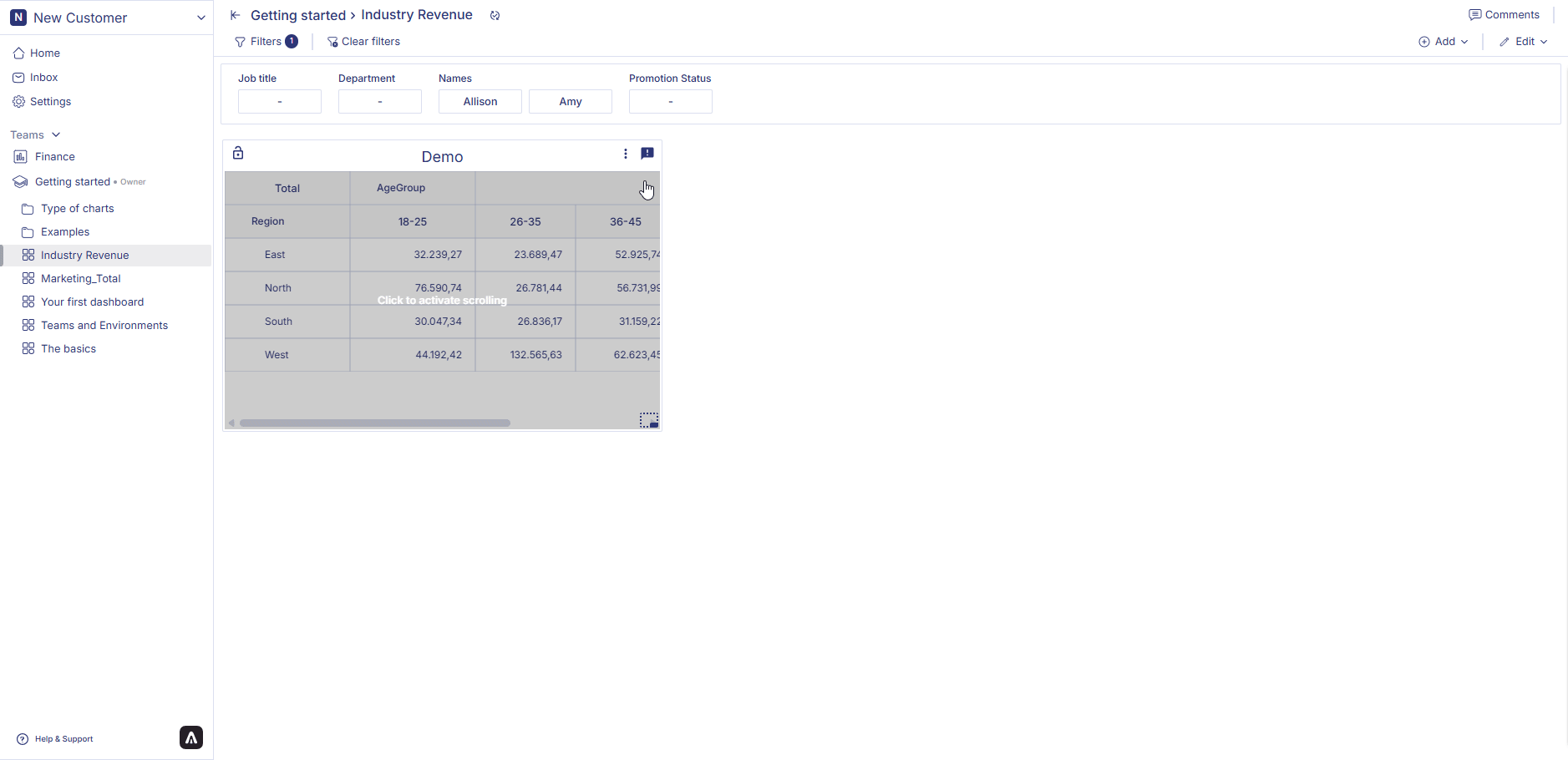
Now that you have learned how to create each chart type, you can use these configurations to build visualizations that best represent your data and support your analysis across the Anlytic platform.