Calculate
In this page we are going to look at how we can create metrics and calculated columns in Anlytic application. You can create these formulas when you are setting up your data connection as well as in the connections which are already established. To create metrics and calculated columns for the connection already established go to the edit metrics and calculated column page.
How to create Metrics?
While creating a new connection, right after the step of creating data relationships comes the calculate step. In this step you can create metrics formulas.
- Give a name to your metric.
- Select the data type.
- Select tables from the dropdown.
- Select the reference table(s). You can select multiple reference tables.
- Add a description of the metric.
- Enter SQL formula and click on save.
The metric is saved and ready to use.
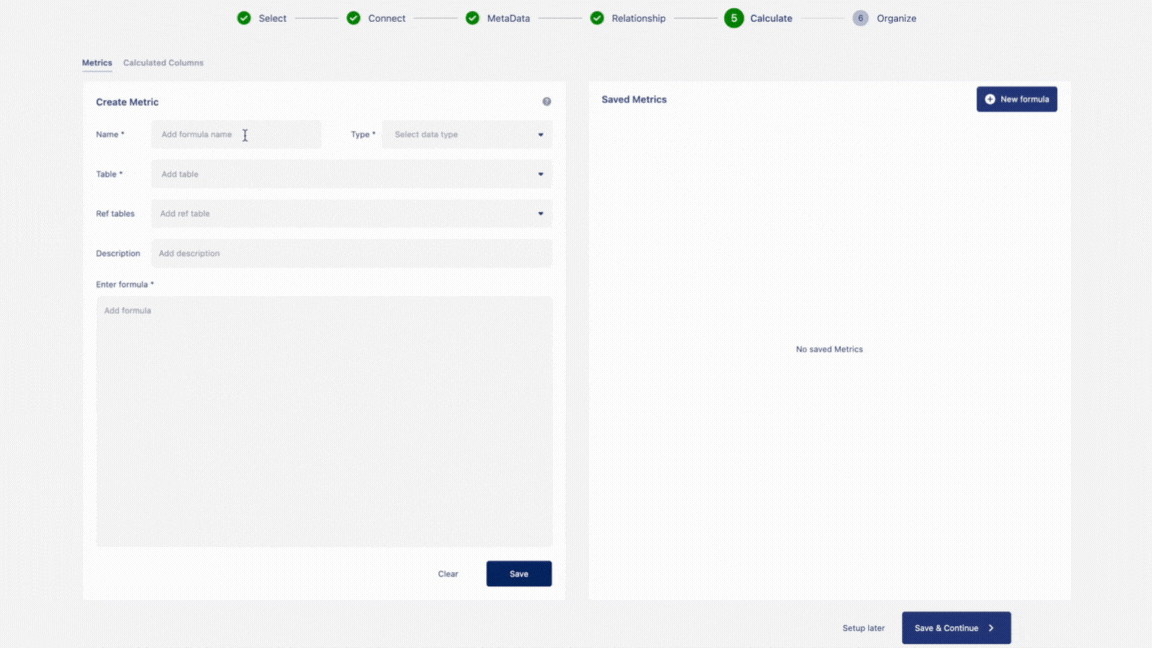
How to create calculated columns?
To create a calculated column, you can define an SQL expression that combines existing columns or applies specific transformations. These expressions are evaluated when the query is run, producing new columns in your dataset that can be used in visualizations and reports.
Follow these steps to create a calculated column:
- Give a name to your calculated column.
- Select the data type.
- Select tables from the dropdown.
- Select reference table(s). You can select multiple reference tables.
- Add a description of the calculated column.
- Enter SQL formula and click on save.
The calculated column is created and saved.
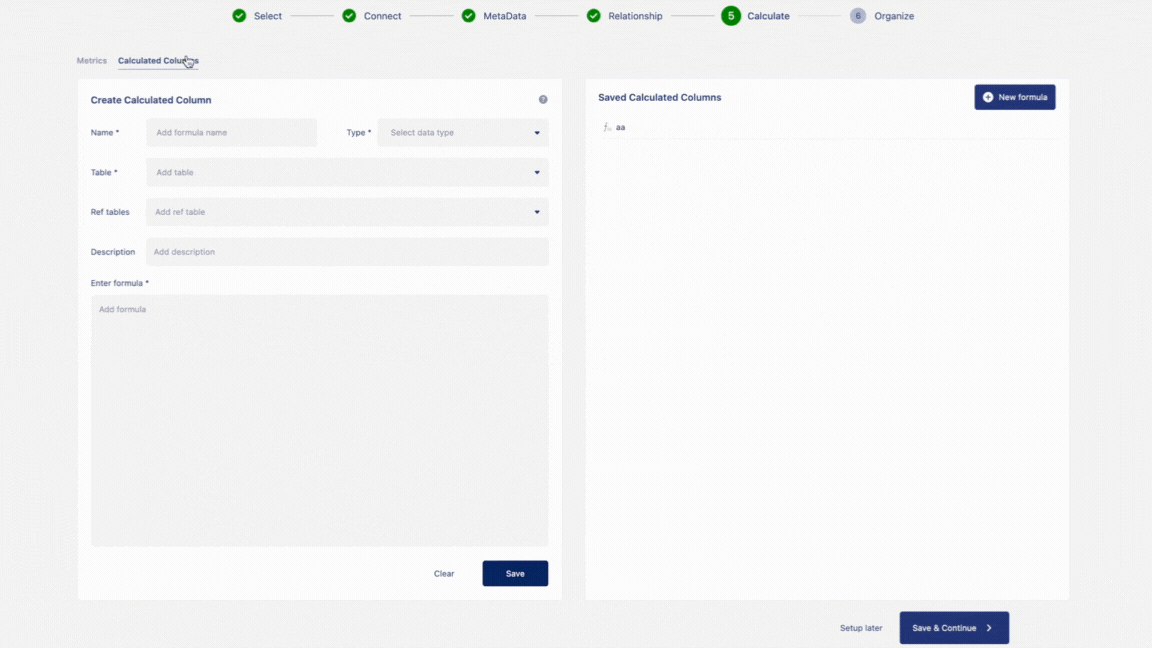
Now that we have prepared the data, in the next page we are going to learn how to edit a metrics or a calculated column formula.